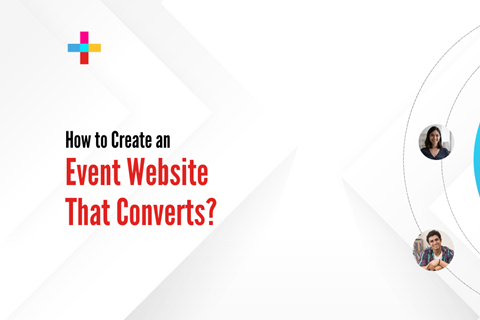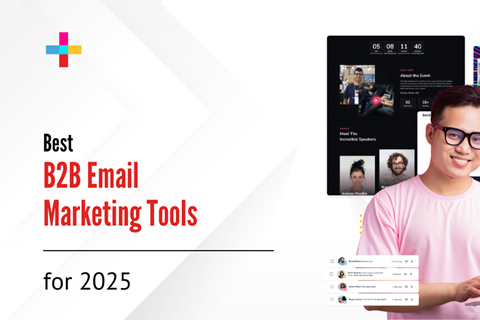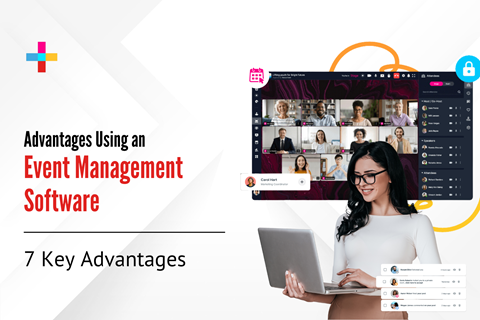Techy Tyler’s Tech Tips: A detailed demo of Fireworks™ by Eventcombo

Dec 27, 2021 Ayushi Tiwari
We are excited to give you a tour of Fireworks™ by Eventcombo, a one of kind hybrid event platform.
By going through these simple steps, one can easily understand all the features and functionalities of the platform, in-depth.
Check out Kelsey's video, or Techy Tyler's guide to host virtual events like a pro!
Let’s have a look at some of the features:
Go to Fireworks on the Event dashboard and follow these simple steps
Login > Lobby area > Join Room> “You are connected to the reception”

1. You will see a menu at the left side – you can change it to any color of your choice
2. On the top left corner, there is an option to control the display of the logo, which can be changed in real-time. Different speakers can choose different backgrounds. When any new speaker joins, the logo and background color can change.
3. The changing backgrounds and logos can be set prior to the event.
On the right side there are a few tabs. Let’s have a look at them one by one

4. Chat - Two options – Room level chat and Event-wide chat
Room – Any kind of communication or text exchange that happens here, will be confined to your room
Event – The communication or text exchange that takes place here, will be visible to all the event participants in any room.
5. Attendees - This is where you can view fellow event attendees. There are two options – Room view and Event view
Room view – you can view fellow attendees that are present in that particular room
Event view – will show all the event participants who have registered for the event. It also shows which participants are offline or online.
6. Click on three dots next to each person's name, and explore options:
- View Profile: Learn more about your fellow attendees, connect with them offline
- Remove Co-Host: If you’re a host, you will see this option, if you want to allow others to help you manage the event or not
- Private Chat: You can send private messages to specific attendees
- Invite to Private Room: You can invite specific attendees to a private space

7. Handouts - Handouts are any documents (excel, csv, pdf, ppt, word, etc.), collateral for attendees to download in any particular room. Wouldn't it be great if we could handout cookies to our participants in a similar manner! 😜
8. Sponsors - Here, a list of sponsors will be displayed along with their name, logos, and their details. Click on their logo and you will be directed to their website.
9. Speakers - A catalogue of listed speakers will appear. On hovering the mouse over each name, one can see a speaker’s entire profile.
10. Schedule - A list of event activities will be displayed here. The schedule could be of a particular room or the entire event. Attendees can register or purchase tickets to access different rooms at different times. Fireworks™ by Eventcombo offers great customization options.
11. Moving on, we have four options in ‘Settings’, these are
- Manage attendees: You can automatically migrate thousands of attendees from one room to another
- Disable alerts: Choose not to receive alerts for messages, invites, etc.
- Manage audio/video: Control your camera and audio settings
- Breakout rooms: Create unlimited breakout rooms on the fly

12. screenshot at the bottom shows' options:
- Raise hand option - As the name suggests this feature enables you to let the presenter know that you would like to say something next
- Further, we see there are other features like
- sharing screen option
- ending the call
- turn on/off the video
- mute/unmute the mic

13. At the bottom left corner, you will see a profile option > click on the image> edit your personal info. The personal information will be visible to other participants also Via your profile page.
14. Other customized rooms include - war room, reception, main stage, networking, classroom, green room etc.
15. Handouts – This option makes the event collaterals available for all the attendees to download. Collaterals can be in the form of ppt, excel sheets, word doc. All these in the form of pdfs or other related formats.

16. For hybrid events on Fireworks
In-person attendees can interact with virtual attendees and vice versa easily. In Fireworks, a live in-person venue or content can be streamed from any of the event rooms via an A/V switch feeding A/V directly into Fireworks for consumption on the other side. We can help you configure and refine your hybrid workflow for a seamless experience.
For a more detailed description of Fireworks™ by Eventcombo click here.
The previously stated points will help you easily understand the overall features of how Fireworks™ by Eventcombo operates. The above is just the tip of the iceberg, there are over 150 additional features you can use to further customize and enhance the experience for your attendees.

close